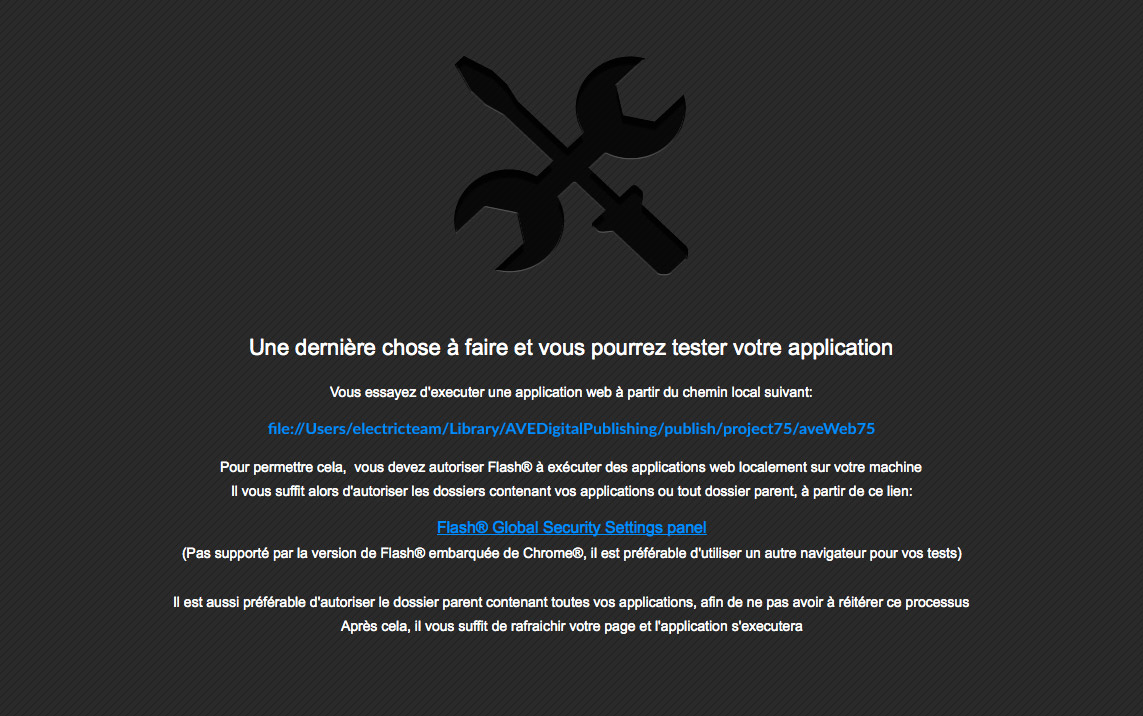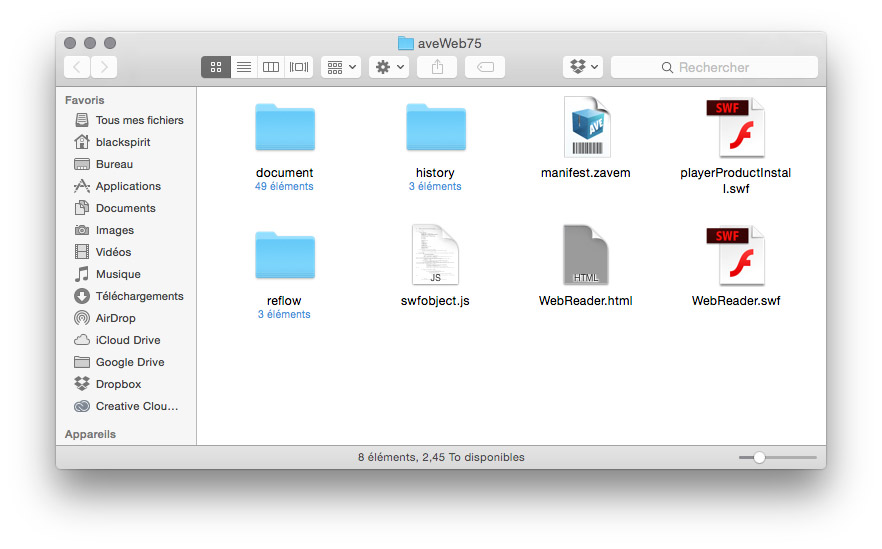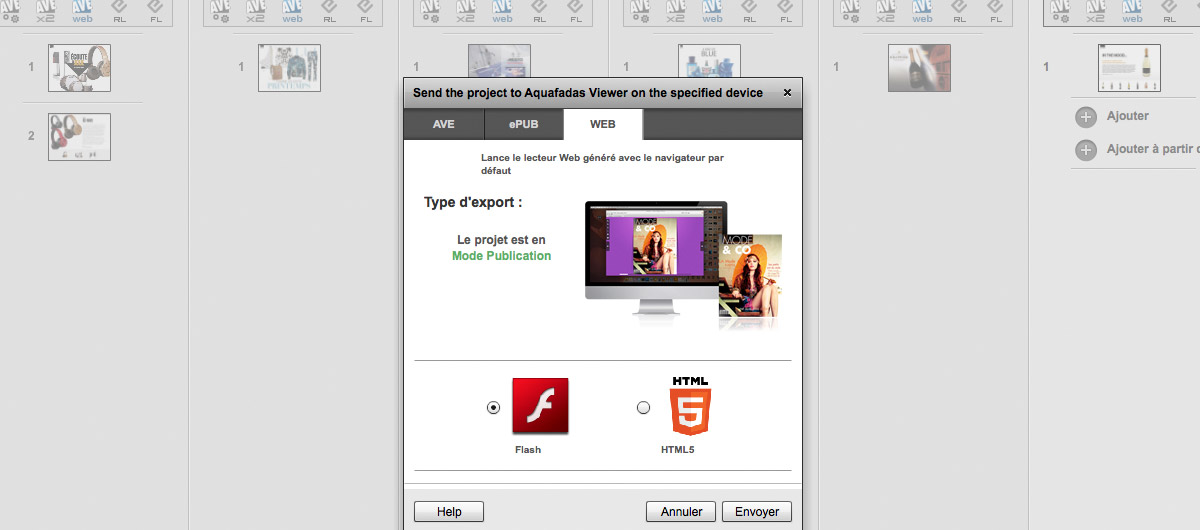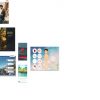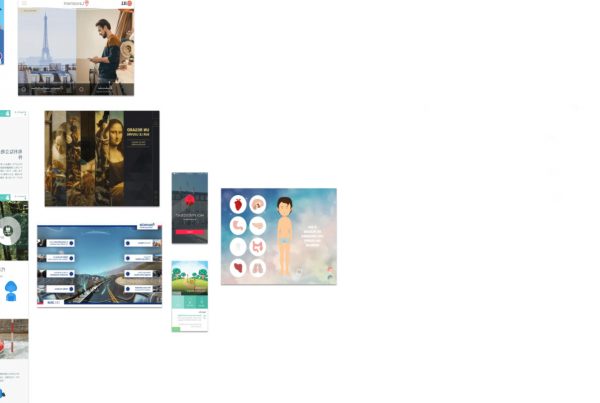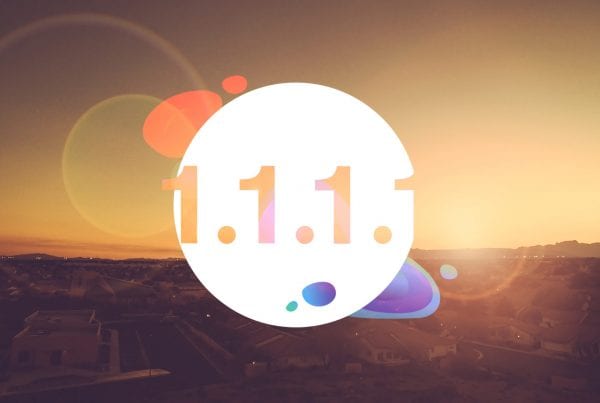L’export web avec la solution Aquafadas propose deux options, l’export web au format flash, vestige d’un temps que les moins de 20 ans bla bla bla…., et le nouvel export HTML5 (voir ici, et ici aussi), encore à la traine au niveau fonctionnalités. Bien que l’export HTML5 soit effectivement ce que nous préconisons, de trop nombreux problèmes, et des fonctionnalités encore très basiques ne donnent parfois pas le choix ! Ceci devrait être amélioré très prochainement au vu des dernières annonces d’Aquafadas sur leur roadmap !
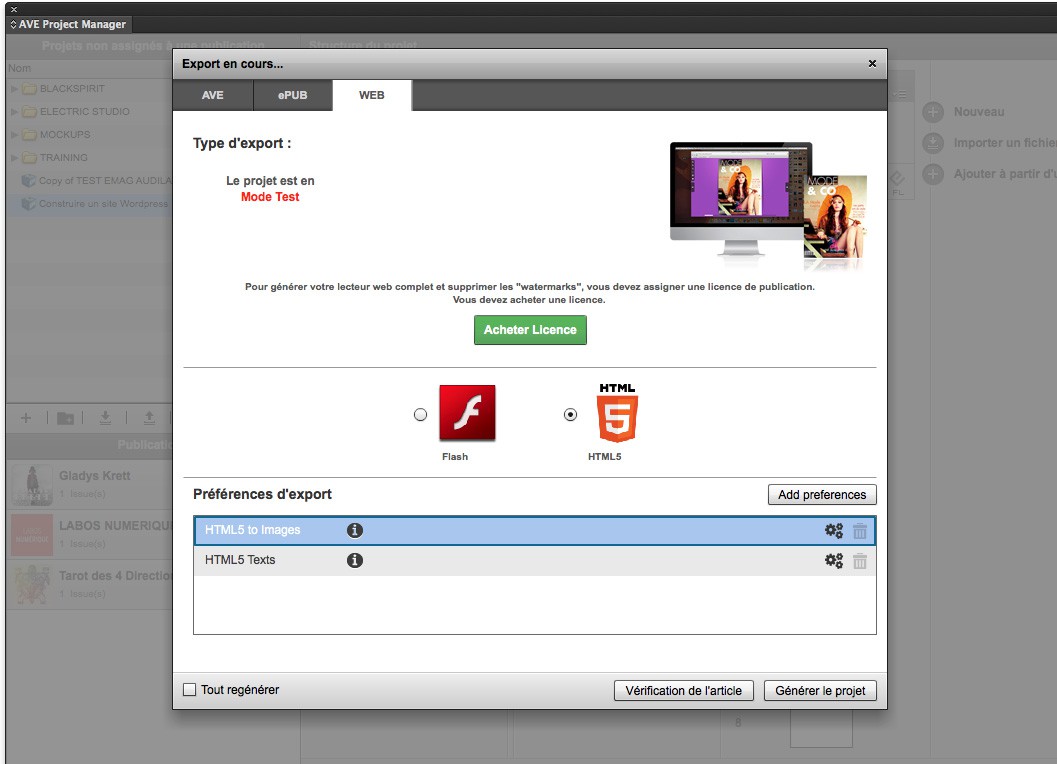
Export flash
Voici la présentation que fait Aquafadas sur son site web de la fonctionnalité Flash Webreader : « Our Web Reader solution is a means to export your entire project to a Web (Flash Based) file format. When you export to Web Reader all of your files are converted to Flash and an HTML homepage is created. You can control the look and feel of your Web Reader project in Project Settings > Web. »
Résolution des PDF
Petite astuce concernant la conversion des images PDF lors de l’export, qui nécessite un petit réglage dans les options d’export swf d’inDesign afin d’en modifier la résolution par défaut :
Before you export to Web Reader you should adjust your SWF export settings in InDesign. If you don’t adjust them, all of your PDF’s you have placed in InDesign will render at 72 DPI, and will appear blurry when you zoom into the page in a browser.
- Open ANY InDesign document
- Choose File > Export
- Change the Format to SWF Adobe Flash Player
- Choose Export
- A settings window that configures the SWF generation options will open
- Choose the Advanced tab
- Under Resolution (ppp) increase the quality (144 or more)

Now this export option will remain for all documents and generations of the Web Reader. You only have to do this once. It’s important to adapt this quality ratio depending on your needs.
Generating Your Web File
La génération ensuite est tout ce qu’il y a de plus classique :
- In the export window you choose Web.
- When you are ready to generate the actual Web file, you can choose the “Switch to Release Mode” button. In order for you to be able to use the “Switch to Release Mode” button, you must first purchase a licenses at http://cloud Connect.aquafadas.com/en/#/home.
The license is connected to your Cloud Connect user name. Therefore, when you login to your account in the Project Manager panel it will recognize how many licenses you have. Once you use a license, it will be connected to your project. This means that you can generate as many Web files as you want for that project. - You can then export to Web.
- You can preview this file by opening it in a Browser. You will need to go to System Preferences > Flash Player > Advanced > and add the directory of the folder in Trusted Location Settings.