Getting Started with MIT App Inventor 2
App Inventor is a cloud-based tool, which means that you can build apps right in your web browser. This website offers all of the support that you’ll need as you learn how to build your own apps. The App Inventor software, or « service » is at ai2.appinventor.mit.edu. You can get there by clicking the orange « Create » button from any page on this website.
Setup Instructions : How to set up your phone for live testing (or, if you don’t have a phone, how to start the emulator).
Designer and Blocks Editor Overview : Gives a tour of the App Inventor environment.
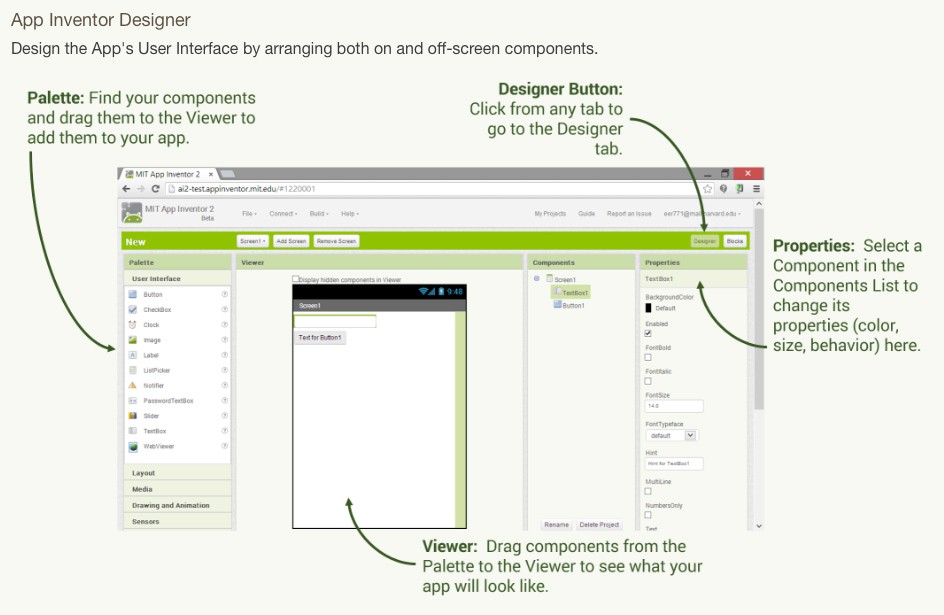
Beginner Tutorials : Highly recommended as the best way to get started programming in App Inventor.
Packaging and Sharing Apps : After you have built an app, you can package it for your phone and you can share it with friends.
Got an Android phone or tablet? Find out how to
You can set up App Inventor and start building apps in minutes. The Designer and Blocks Editor now run completely in the browser (aka the cloud). To see your app on a device while you build it (also called « Live Testing »), you’ll need to follow the steps below.
You have three options for setting up live testing while you build apps :
- If you are using an Android device and you have a wireless internet connection, you can start building apps without downloading any software to your computer. You will need to install the App Inventor Companion App for your device. Choose Option One below. This option is STRONGLY RECOMMENDED
- If you do not have an Android device, you’ll need to install software on your computer so that you can use the on-screen Android emulator. Choose Option Two below.
- If you do not have a wireless internet connection, you’ll need to install software on your computer so that you can connect to your Android device over USB. Choose Option Three below. The USB Connection option can be tricky, especially on Windows. Use this as a last resort.
Set up and connect an Android device
Don’t have an Android device? Find out how to
Installing and Running the Emulator in AI2 : if you do not have an Android phone or tablet, you can still build apps with App Inventor. App Inventor provides an Android emulator, which works just like an Android but appears on your computer screen. So you can test your apps on an emulator and still distribute the app to others, even through the Play Store. Some schools and after-school programs develop primarily on emulators and provide a few Androids for final testing. To use the emulator, you will first need to first install some software on your computer (this is not required for the wifi solution). Follow the instructions below for your operating system, then come back to this page to move on to starting the emulator
Set up and run the Android emulator
Google blocky
Blockly is a web-based, graphical programming editor. Users can drag blocks together to build an application. No typing required.
href="http://ai2.appinventor.mit.edu" data-color-override="false" data-hover-color-override="false" data-hover-text-color-override="#fff">Button Text href="http://appinventor.mit.edu/explore/" data-color-override="false" data-hover-color-override="false" data-hover-text-color-override="#fff">Button Text href="http://appinventor.mit.edu/explore/ai2/stockquotes.html" data-color-override="false" data-hover-color-override="false" data-hover-text-color-override="#fff">Button Text href="http://appinventor.mit.edu/explore/library" data-color-override="false" data-hover-color-override="false" data-hover-text-color-override="#fff">Button Text href="https://code.google.com/p/blockly/?redir=1" data-color-override="false" data-hover-color-override="false" data-hover-text-color-override="#fff">Button Text
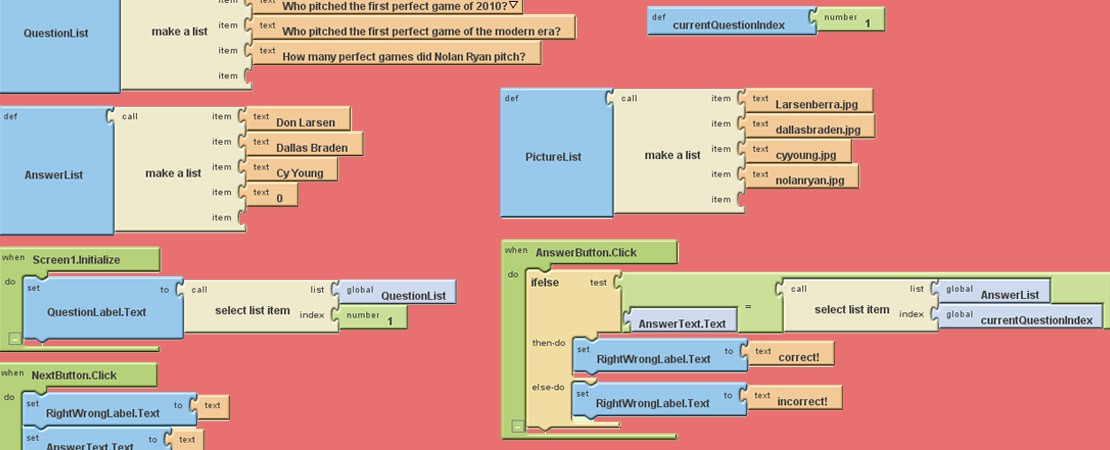
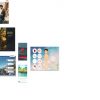





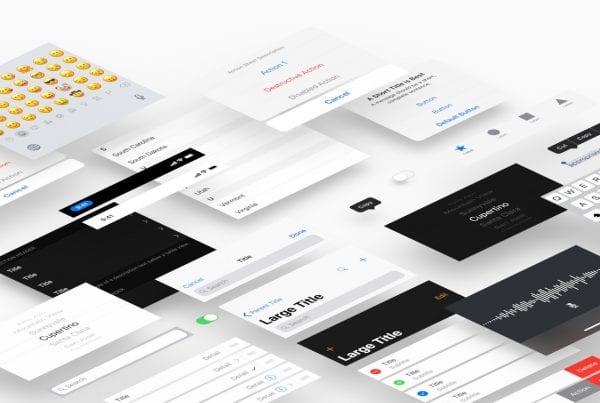
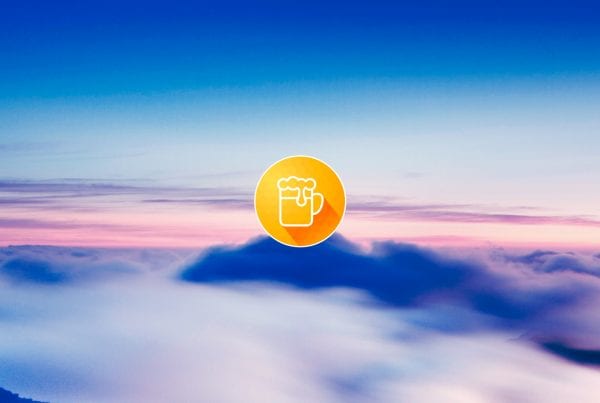

J'ai créé un serveur en Français de App Inventor
https://sourceforge.net/projects/aicarthage/
et voici une série de cours
http://www.youtube.com/playlist?list=PLfPtpZzK2Z_…
Merci pour les liens 😉