DPS 2015.5 Release
The DPS team updated Digital Publishing Solution (DPS 2015) to release version 2015.5 on Friday, October 2. This release includes :
- Information about the new DPS Preflight app. DPS Preflight enables you to use rapid, iterative production workflows to preview content frequently before publishing. After you download DPS Preflight from the store (available soon), you can sign in and preview your app structure and content from your projects without having to build a custom app.
- Explicit Downloading of collections. Explicit Downloading simplifies the offline viewing experience, especially for sales enablement and other internal enterprise apps. Users can tap a download icon in the upper right corner of a browse page to download articles in a collection for offline viewing.
- Various UI improvements and bug fixes. For new feature descriptions, please see the New Features for DPS 2015.
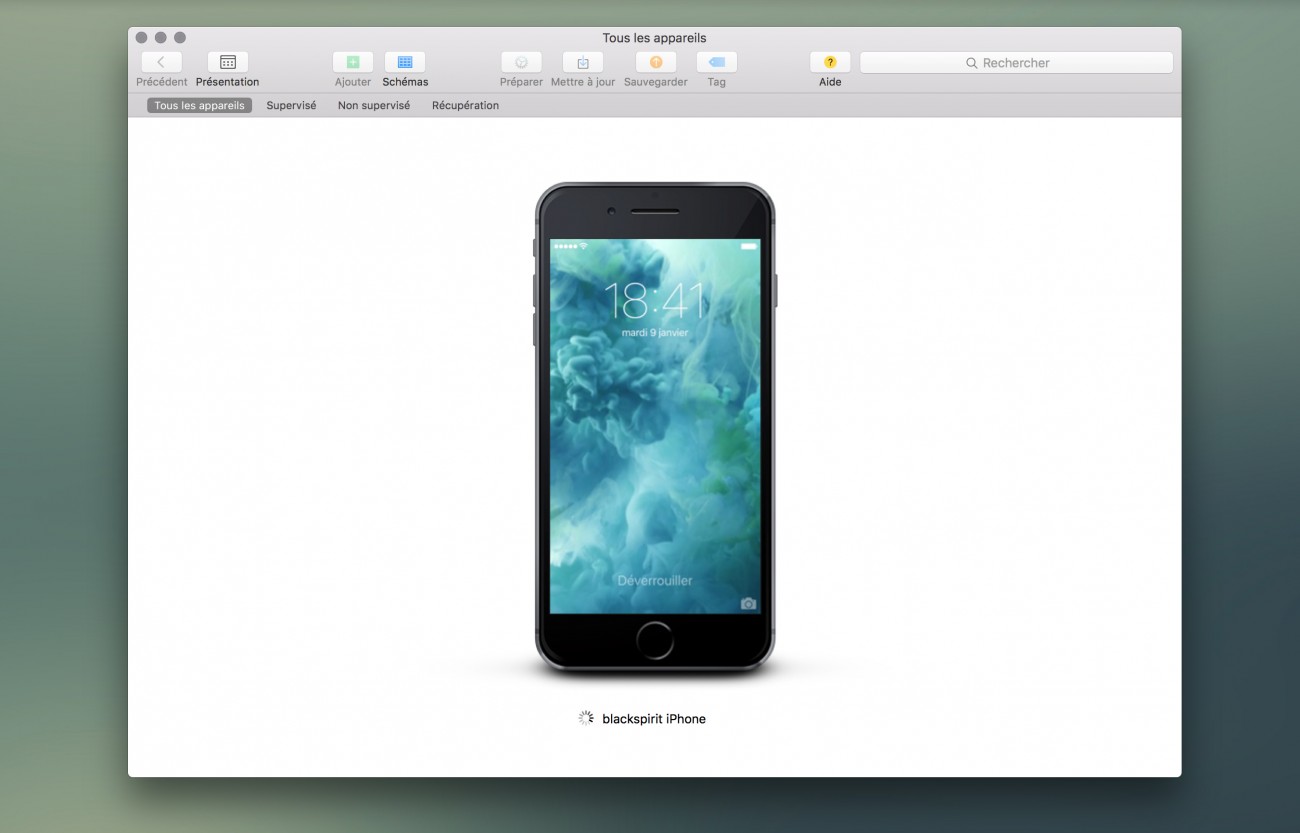
Preview content for DPS 2015
There are two ways to preview DPS 2015 content :
- Using the DPS Preflight app. When you sign in to the DPS Preflight app, you have access to all projects in accounts associated with that user. The DPS Preflight app will be available for download in iTunes App Store, Google Play Store, and Windows Store.
- Building an ap with « Enable Preflight » selected. When you build a custom preflight app, you can preview content without publishing it.
With either the DPS Preflight app or a custom preflight app, you can preview content—articles, browse pages, cards and layouts, without publishing the content first. Instead, you click the Preflight icon to make content available. After you make changes, click the Preflight icon again to make updates available in the preflight app.
Preflight apps do not include entitlement features such as in-app purchasing or paywalls for protected content. Protected content is displayed. When the DPS Preflight app is available, download it from the iTunes App Store, Google Play Store, or Windows Store. (The DPS Preflight app has been submitted and is currently under review.) The DPS Preflight app does not include support for custom fonts in cards.
Use the DPS Preflight app
The DPS Preflight app has been submitted to stores and will be available on each platform upon approval. With the DPS Preflight app, you can sign in and view all the projects you which you have access. Once you select a project, you can then preview the app contents, including browse pages and article.
The DPS Preflight app is useful for previewing content and browse pages. The DPS Preflight app does not support custom fonts for the app menu or entitlement options such as purchases and paywalls. If you want to test custom fonts or see what your app’s icon and launch images look like, build a custom preflight app.
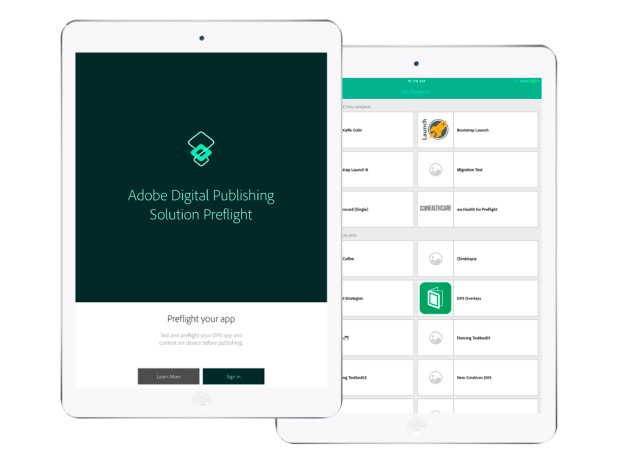
- Click the Preflight icon in the Content & Layouts section of the DPS Portal to make content available in your app.
- To switch to a different project, tap the « My Projects » option at bottom of the app menu.
- To change the orientation for iPads, go into device Settings, scroll down and select DPS Preflight, and select Landscape.
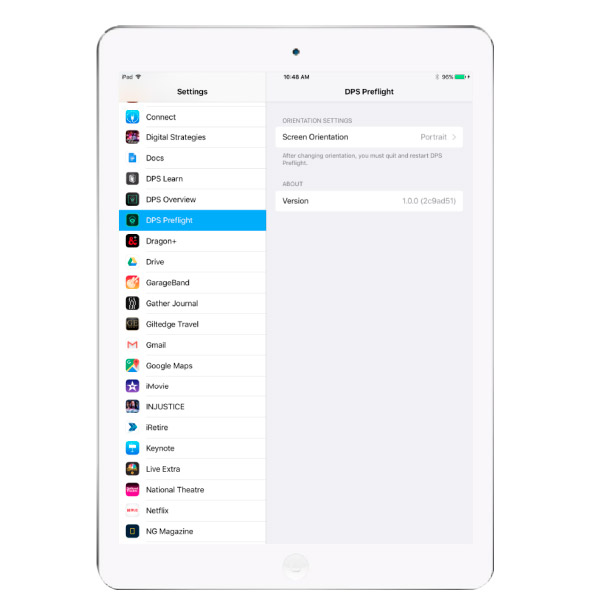
Building a custom preflight app
- When creating or editing an app, select the Enable Preflight option in General settings
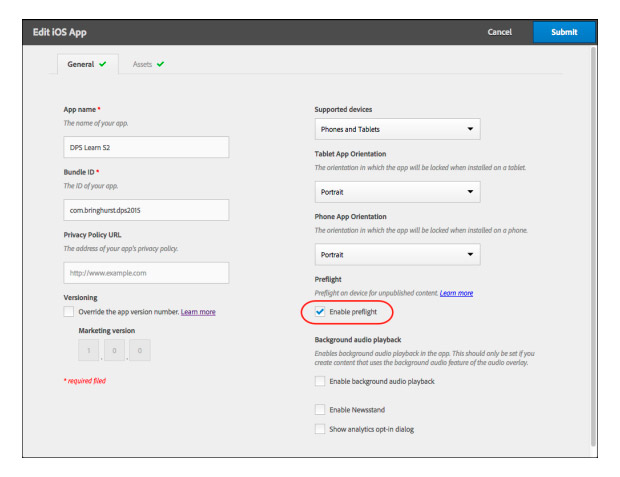 .
. - Download and sign the app. When building an iOS app, sign it using a development certificate. Do not use a distribution certificate to sign the iOS app. See Sign iOS and Android apps
- Load the preflight app onto your device.
- When you’re ready to view content in the preview app, click the Preflight icon in the Content & Layouts section of the Portal. Clicking the Preflight icon makes all unpublished content, as well as published content, available in the preview app. Whenever you add unpublished content and want to view it in your preview app, click the Preflight icon.
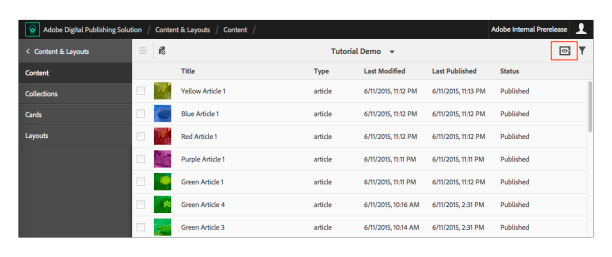
Notes about previewing
- When you click the Preflight icon, a status bar in the icon indicates when the update is complete.
- In your app, navigate to trigger an update prompt. When you tap the update prompt, your changes should appear.
- All unpublished content is displayed. If an article or collection does not have a thumbnail image, a temporary icon is displayed in the card.
- Content does not appear in the flight app if it was added after you click the Preflight icon, even if you published the content. Click the Preflight icon whenever you want to preview your most recent changes to content, layouts, and cards.
- In order for content to appear in your preflight app, make sure you provide a way to navigate to the content. For example, if you create an article but don’t add it to a collection, that article will not appear in your app.
- You cannot preview individual items such as articles or banners. A preflight app shows both published and unpublished content.
- After you click the Preflight icon, preflight apps display all available content, published or unpublished, free or protected.
- Custom preflight apps are created as development apps. If you want to test push notifications, sign the preview app using a development certificate, and test push notifications using the Development option.
- Although it might be possible to submit a custom preflight app to the store, Adobe do not recommend it.
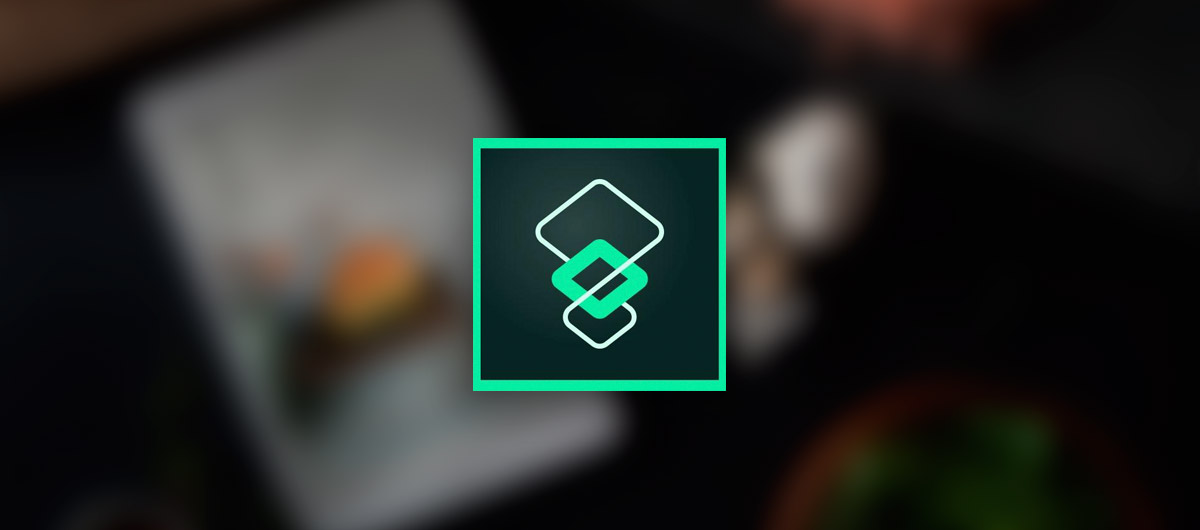
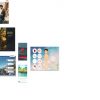





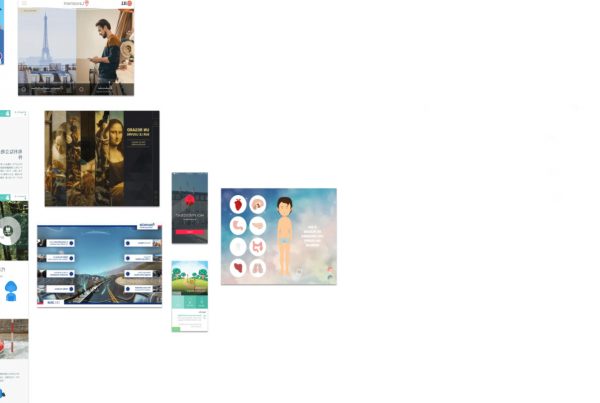


Le nouveau DPS 2015 est arrivé. Petit tour d’horizon. La logique de production Adobe a donc évolué, depuis près d’un an, en recentrant sa solution sur une approche d’abord marketing avant l’approche purement créative jusqu’ici mise en avant par la marque. Nous l’attendions tous. Quid de ces modifications ? Le système de déploiement d’un titre numérique via Adobe induit non plus des contenus fixes et publiables de manière périodique, mais des contenus responsives (élastiques) publiables à tout moment et en tout lieu. Mais attention ! Si la promesse reste tenue, la solution ne semble pas plus séduisante pour autant, pour… Lire la suite »
[…] Voir notre article : Preview DPS 2015 with the new DPS Preflight App […]