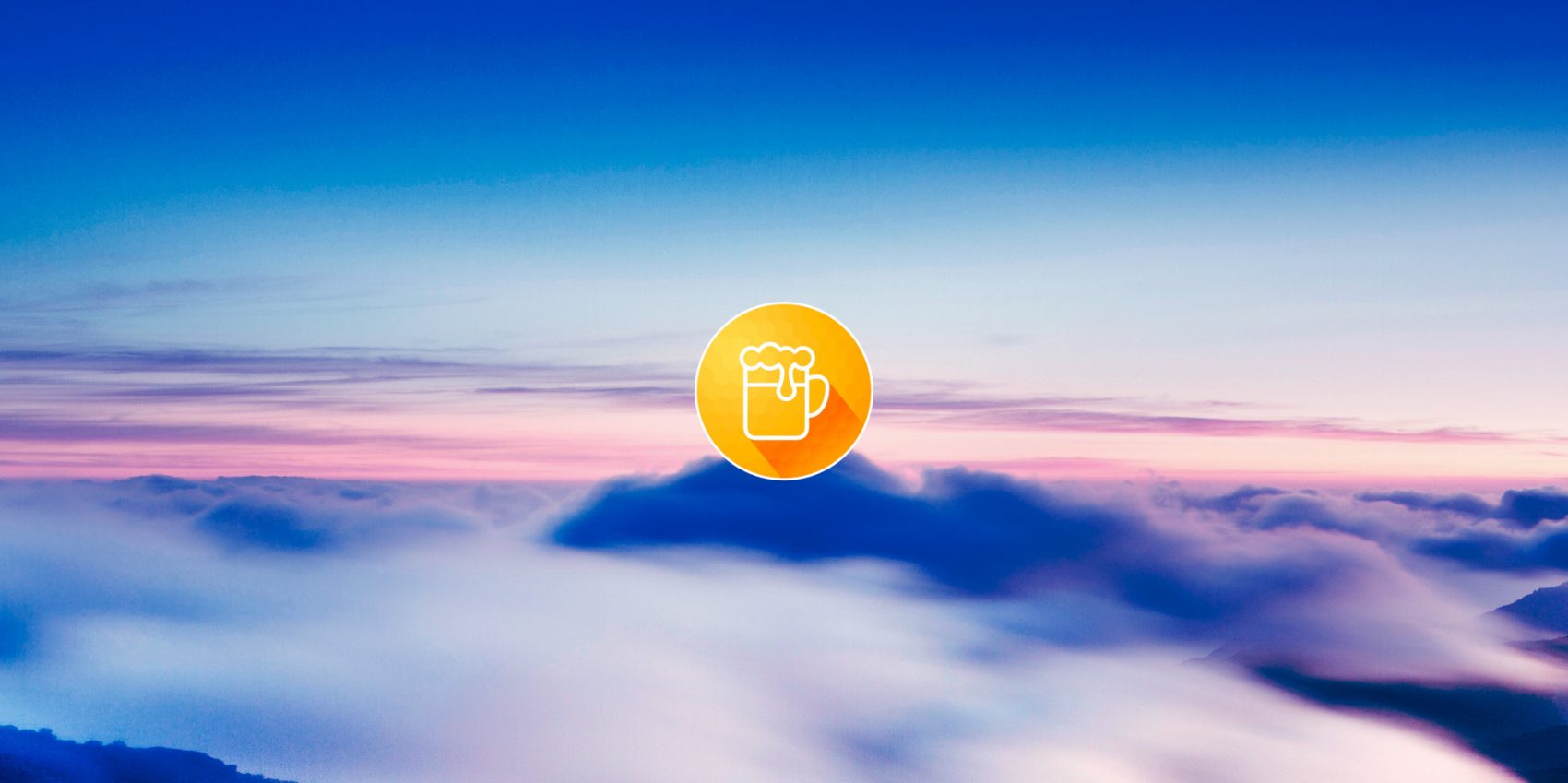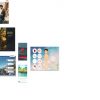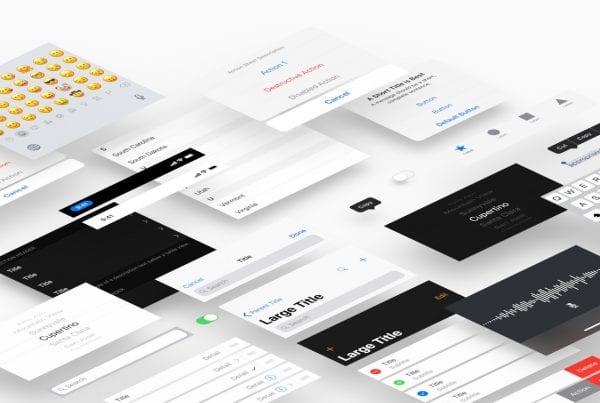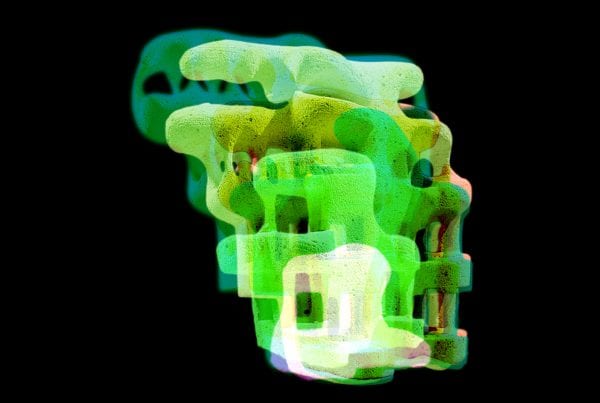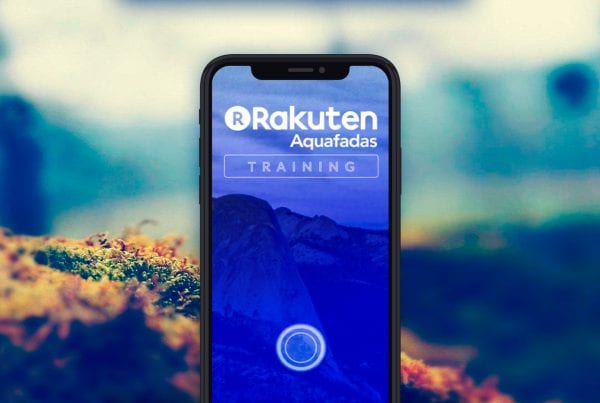GIF Brewery helps you create *.gif files or GFYCATs from clips of your video files.
In addition, GIF Brewery can help you quickly create GIFs from iOS or Mac screen recordings. However, in this tutorial, we’ll be focusing on just quickly creating a simple .gif from a video file.
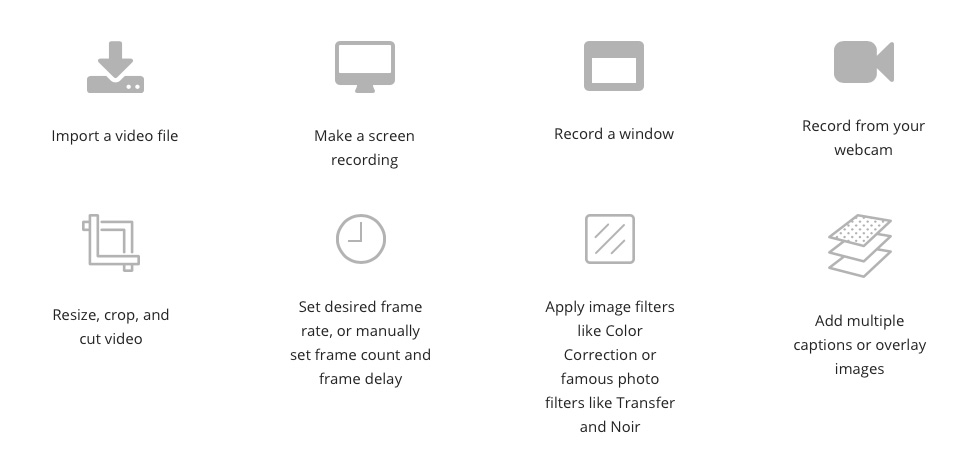
Upon opening GIF Brewery 3, you’ll be presented with the Welcome Screen. It offers information on the latest version, updates, and contact details for support. More importantly for intrepid GIF Brewers, you’ll want to view the “Basics” tab. It gives a quick explanation of all the standard features and the .gif Properties.
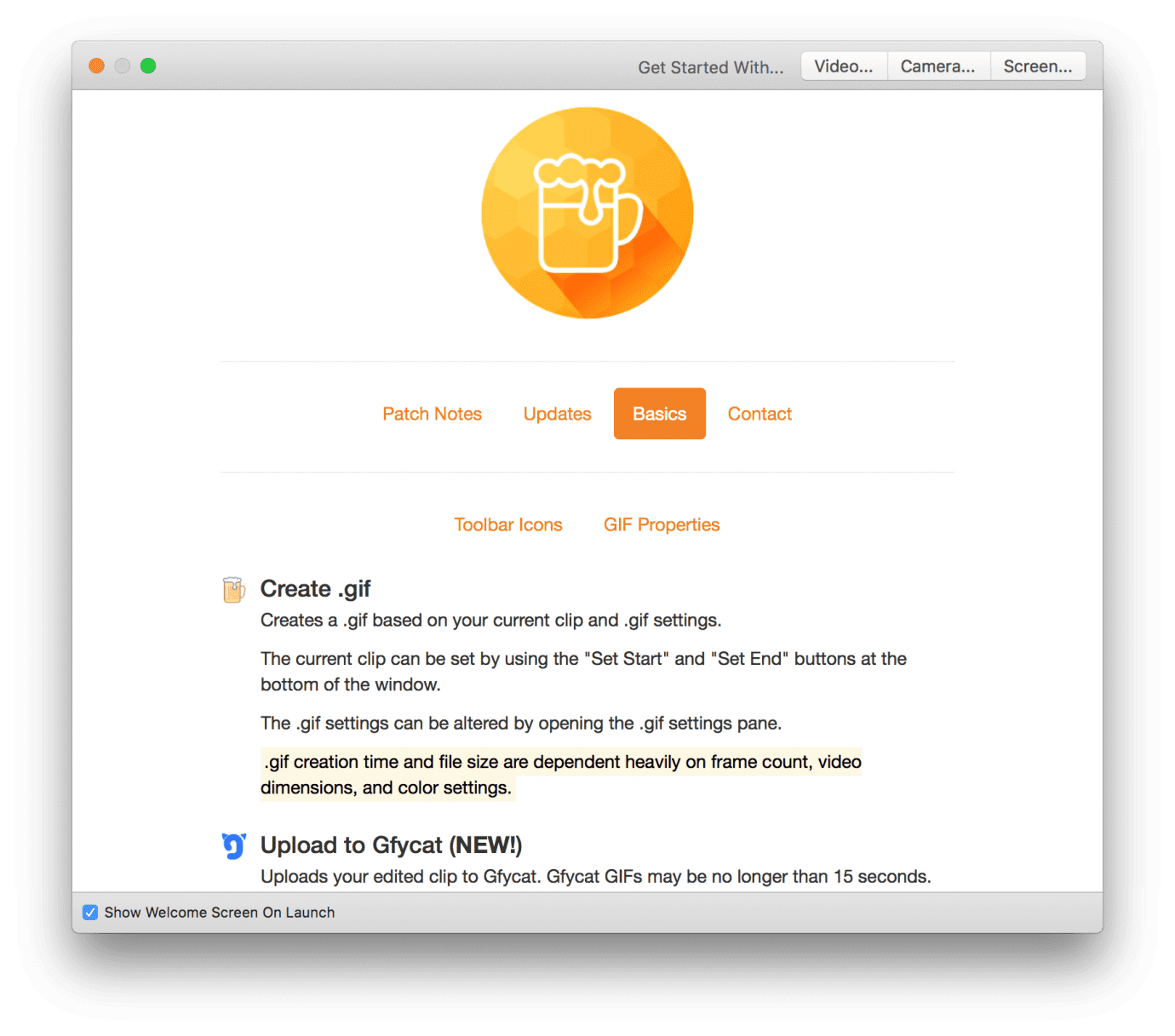
START WITH A VIDEO
• Make a screen recording
• Record from your webcam or iOS device
• Import a video file
EDIT LIKE A PRO
• Resize and crop video
• Set desired frame rate, or manually set frame count and frame delay
• Apply image filters like Color Correction or famous photo filters like Transfer and Noir
• Add multiple captions or overlay images
SAVE AND SHARE
• Easily save to your computer, share to iMessage or Mail
• NEW: GIF Brewery now enables easy in-app uploading to Gfycat!
Praise for previous GIF Brewery releases
• 9to5Mac: « GIF Brewery 3 brings a polished animated GIF-creating experience to the Mac »
• MacWorld: 4/5, « GIF Brewery makes it a snap to convert video files into animated GIFs. »
• Mac.AppStorm: 9/10, « A great app to create your own customizable animated GIFs. »
• The Verge mention: « For OS X, we’ve been having fun with GIF Brewery … It’s simple, intuitive »
• Buzzfeed article: « … impress your friends and win the hearts of many with your GIF-making prowess! »